|
How to Restore Messages
back to Outlook Express? To restore previously saved messages back to Outlook Express folders, do the following: Open Outlook Express and prepare the folder into which you will restore the messages. You should probably create a new folder or clear out an existing one. To clear a folder containing a lot of messages or many doubles, or one that takes a long time to load, and in which messages tend to disappear, it may be simpler to delete the corresponding dbx file. However, it is recommended to transfer the old dbx file to a safe place, rather than delete it. Once the old dbx file has been transferred, just click on the folder name and Outlook Express will automatically create a new one. In Windows Explorer, open the folder (specified in field: Target Path) containing the extracted message files. Select the .eml message files you want to restore to the Outlook Express folder. If, during extraction of the messages, you used the flag Add Folder Name Prefix, the names of the message files will include the name of the folder from which they were extracted. Consequently, to restore an Outlook Express folder, select those files which contain its name. Drag the selected .eml files, and Drop them into the target folder in Outlook Express.
 Repeat the above procedure for all the Outlook Express folders you want to restore messages to.
Languages:
Copyright © 2007-2016 GEO Ltd
All Rights Reserved

[Find dbx files] [Backup dbx files] [Restore Messages back to Outlook Express]
[Repair destroyed Outlook Express mailboxes] [Repair Outlook Express]
[Web Log Analyzer]
| 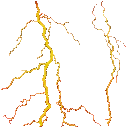
Products
MailNavigator
AlphaBrowser
DBX Backup
Download Analyzer
Business Calculator
Download
Registration
Support
|