|
How to Repair Damaged
Outlook Express mailboxes? Each mail folder in Outlook Express has a corresponding dbx file. If this file is damaged, the mail folder may take a long time to load or messages in the folder may disappear. Therefore, it is essential to repair the dbx file. The procedure for repairing an Outlook Express folder consists in creating a new dbx file and filling this file with the messages that you manage to extract from the old dbx file corresponding to the damaged folder. To do this: First of all, find the damaged dbx file and save it in a safe place. If restoring messages is something you have to do repeatedly, it's probably best to make a backup copy. Start Dbx Backup. Specify a path to the destroyed dbx file (field: Source Path). From the list of Mailbox Files that appears, choose the file you need to extract messages from.  Define additional parameters for extracting messages. Specify the Target Path. For the message storage format, (field: Save As) specify the value: Separate Messages Files (.EML). Define additional parameters for extracting messages. Specify the Target Path. For the message storage format, (field: Save As) specify the value: Separate Messages Files (.EML). Start the message extraction process (button: Backup). The status of the process is displayed in the bottom left corner of the program - Messages of error or successful completion of the extraction process are also shown here. Prepare a mail folder into which you will restore the messages. If you haven't already saved the damaged dbx file in a safe place, do it now. Then, delete this file from the directory in which Outlook Express stores mailbox files. Start Outlook Express and allow it to create a new dbx file corresponding to the mail folder. To do this, just click on the folder name and Outlook Express will automatically create a new dbx file. In Windows Explorer, open the folder (specified in field: Target Path) containing the extracted message files. Select the .eml message files you want to restore to the Outlook Express folder. If, during extraction of the messages, you used the flag Add Folder Name Prefix, the names of the message files will include the name of the folder from which they were extracted. Consequently, to restore an Outlook Express folder, select those files which contain its name. Drag the selected .eml files, and Drop them into the target folder in Outlook Express.
 Repeat the above procedure for all the Outlook Express folders you want to restore messages to.
Languages:
Copyright © 2007-2016 GEO Ltd
All Rights Reserved

[Find dbx files] [Backup dbx files] [Restore Messages back to Outlook Express]
[Repair destroyed Outlook Express mailboxes] [Repair Outlook Express]
[Web Log Analyzer]
| 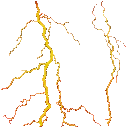
Products
MailNavigator
AlphaBrowser
DBX Backup
Download Analyzer
Business Calculator
Download
Registration
Support
|